Smart 4K IPTV Installation Guide
Getting Smart 4K IPTV started is actually pretty simple. You don’t need to buy any extra equipment or be aexpert, just make sure you’ve got a steady internet connection and your device. In only a few steps, you will be ready to enjoy your favorite shows, movies, and live channels in sharp 4K resolution.
This guide will take you through the process step by step, keeping things clear and easy so you can get set up without any hassle.


Smart 4K IPTV Subscription Plans
Choose the plan that suits you best for non stop entertainment in crystal clear 4K. Live sports and international channels to movies and on demand shows. Everything is available at fingertips. Stream on any device with no contracts, no hidden costs, and complete flexibility. Whether you want to try it for a month or enjoy a full year of nonstop TV, Smart 4K IPTV has a package designed for you.
To setup Android Mobile, tablet’s & TV, Follow the procedures.
1- Go to Play Store
2- Search or install VU IPTV player application or Xtream IPTV application.
3- Open app and add playlist
4- Go with Xtream Codes API option.
5- Put your name in name section, URL, username & password provide by our contact support.
6- Add user and enjoy the stream. Please contact us to request your free trial or to explore our subscription plans.
To setup iOS I.e. Iphone, iPad & Apple TV, Follow the procedures.
1- Go to Play Store
2- Search or install GSE Smart IPTV application.
3- Open app and add playlist
4- Go with Xtream Codes API option.
5- Put your name in name section, URL, username & password provide by our contact support.
6- Add user and enjoy the stream.
Smart 4K IPTV cannot be installed directly as an app on Samsung or LG Smart TVs that run on WebOS or Tizen OS. To use your IPTV service, you’ll first need to install a supported third-party IPTV player, such as IBO Player or Set IPTV. After installation, simply activate the player with your subscription details and begin streaming by following the instructions below.
Step 1: Open TV App Store
- Samsung Smart TV Users (Tizen OS):
- Press the Home button on your remote.
- Navigate to the Samsung App Store.
- LG Smart TV Users (WebOS):
- Press the Home button on your remote.
- Go to the LG Content Store.
Step 2: Install an IPTV Player App
- Search for IBO Player (recommended) or Set IPTV.
- Select the app and click Install / Add to TV.
- Once installed, open the app.
Step 3: Retrieve Device Information
- Open the IBO Player app.
- You will see two important details:
- MAC Address
Device Key
Note these down (you will need them to activate your IPTV subscription).
Step 4: Provide Details to IPTV Support
- Send the MAC Address and Device Key to Smart 4K IPTV support via WhatsApp / Email.
- The support team will activate and upload your IPTV playlist (M3U or Portal URL) to your IBO Player app.
Step 5: Restart App & Start Watching
- After activation (usually within a few minutes), restart the IBO Player app.
- Your full IPTV channel list will now be available.
- Explore Live TV, Movies, and Series in high-quality 4K streaming.
Smart 4K IPTV Installation Guide for Windows
Follow the steps below to set up and start streaming Smart 4K IPTV on your Windows computer or laptop.
Step 1: Open Microsoft Store
- Click on the Start Menu and search for Microsoft Store.
- Open the store.
Step 2: Search for IPTV App
- In the search bar, type IPTV Smarters Player or IPTV Player.
- Select either app (both are supported).
Step 3: Download & Install
- Click on Get / Install to download the app.
- Wait until the installation is complete.
Step 4: Get Your Login Details
- Contact the Lion OTT IPTV WhatsApp Support Team.
- Request your username, password, and server URL.
Step 5: Launch the App
- Open the installed IPTV Smarters Player (or IPTV Player).
- Enter the login details provided by support.
Step 6: Start Streaming
- Once logged in, your channels and content will load.
- Enjoy Smart 4K IPTV streaming on Windows!
Getting Smart 4K IPTV running on your Roku TV is quick and effortless. Just open the Roku Channel Store, add an IPTV player such as IPTV Smarters, and log in with the details from the Lion OTT IPTV support team. Once you’re signed in, your favorite channels appear instantly—bringing movies, sports, and live TV to your screen in brilliant 4K quality.
- Go to the home screen and hover over the Find option.
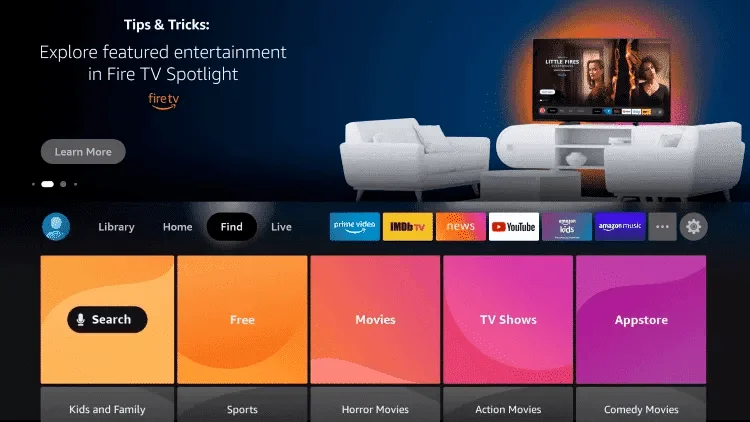
- Go to Search
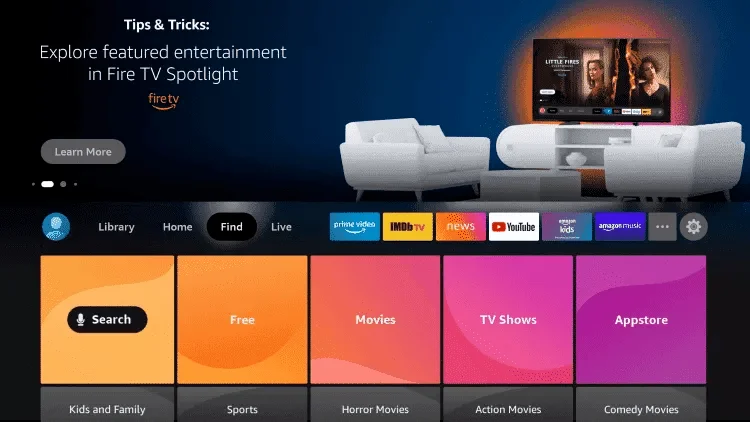
- Search for Downloader and click on it
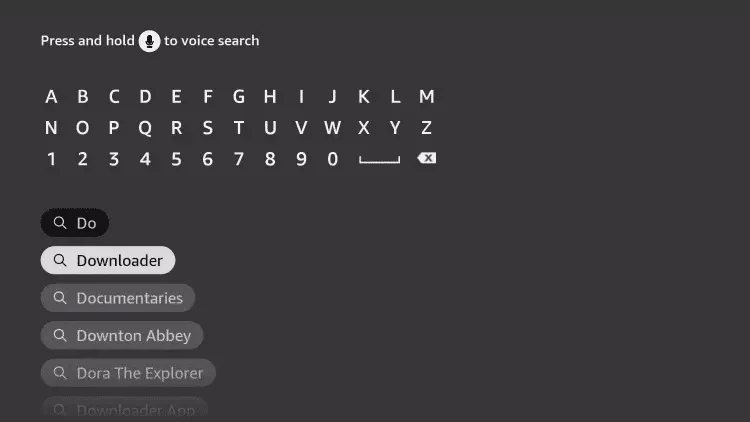
- Select Downloader App
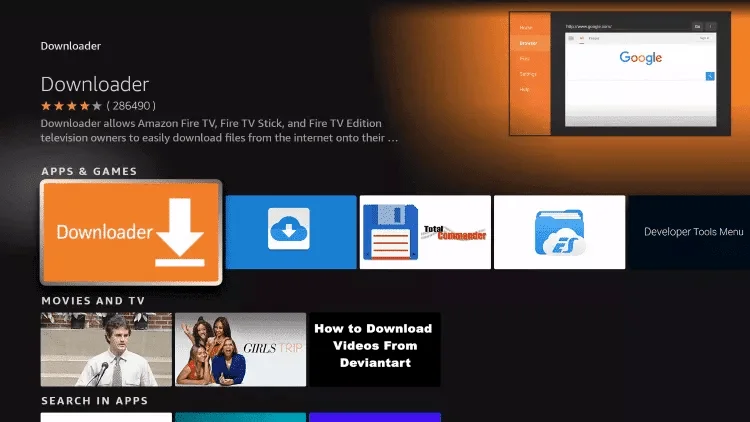
- Press to Download
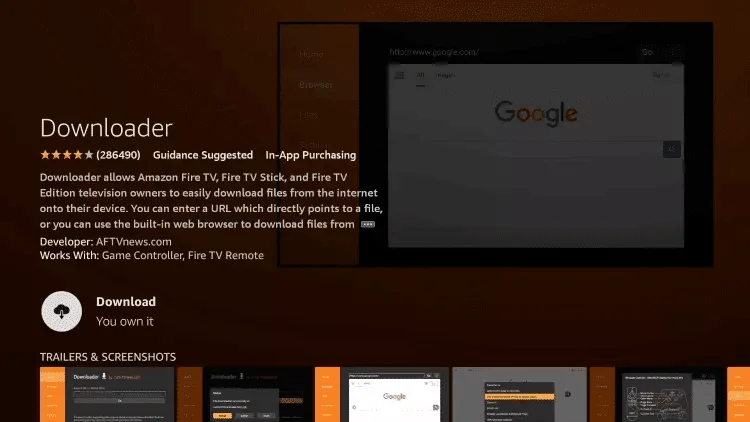
- When the installation is complete, select Open
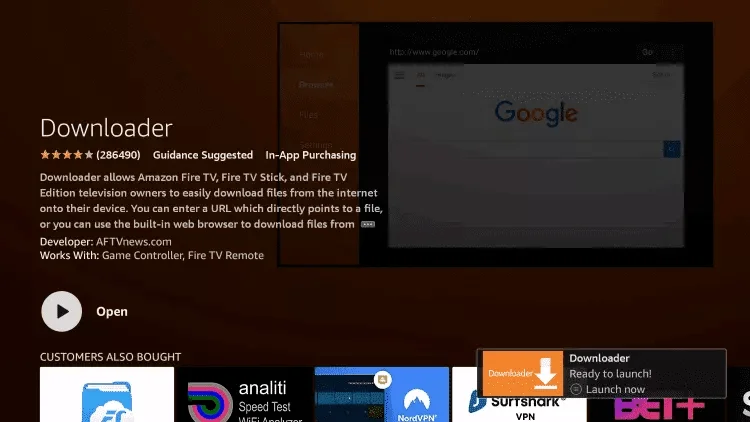
- Go back to the home screen and open Settings
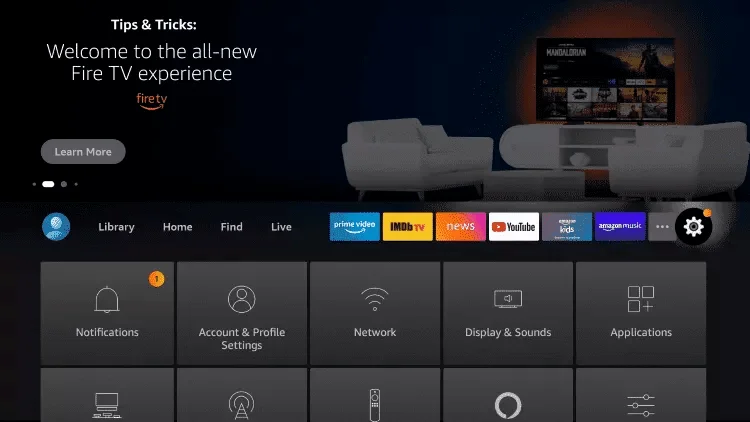
- Choose My Fire TV
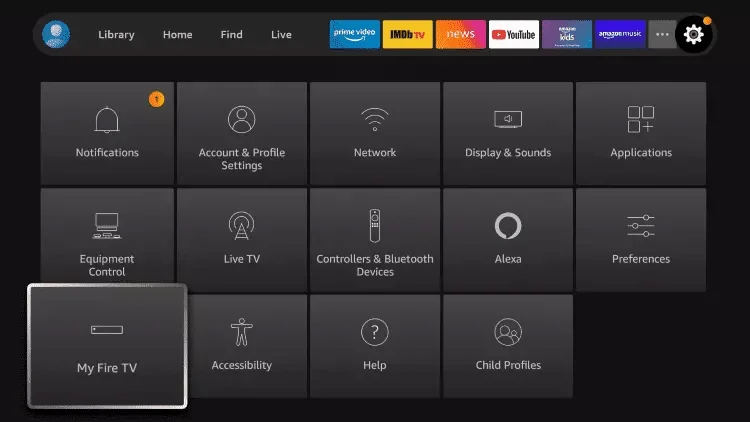
- Select Developer Option
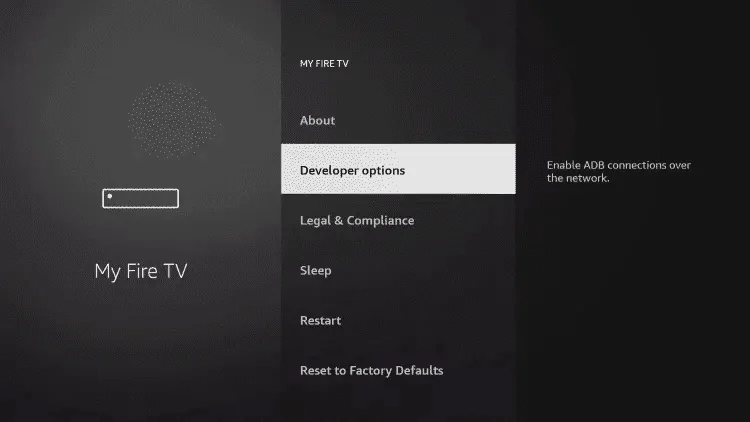
- Choose Install unknown apps
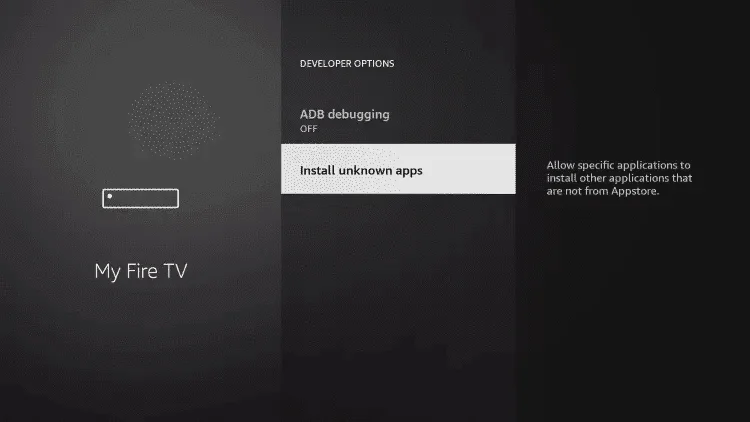
- Find and open the Downloader app
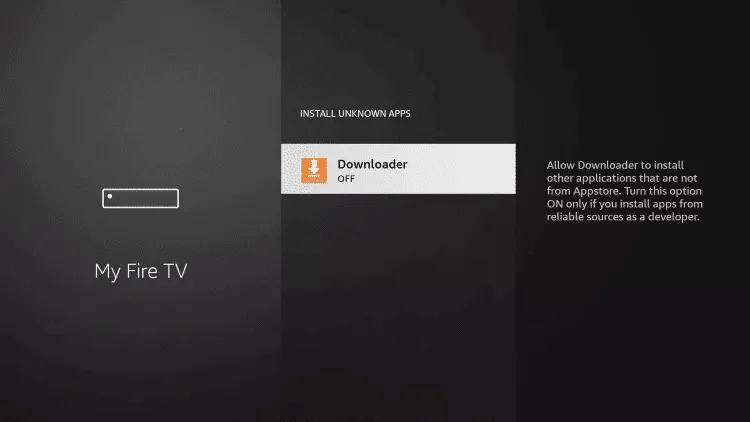
- By turning on Unknown Sources for the Downloader app, side-loading will be enabled on your device.
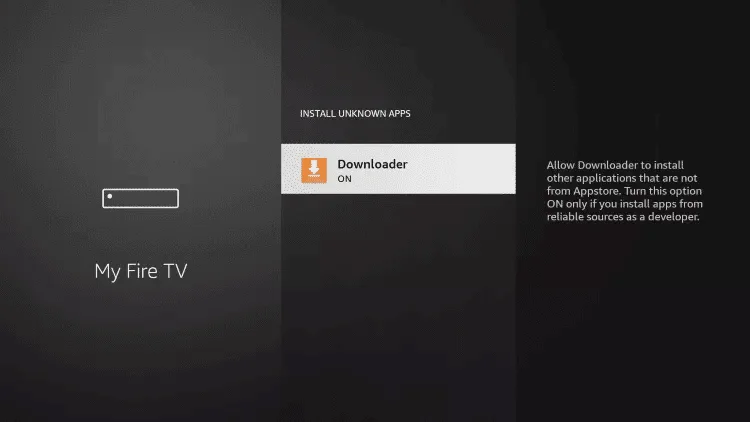
- Run Downloader
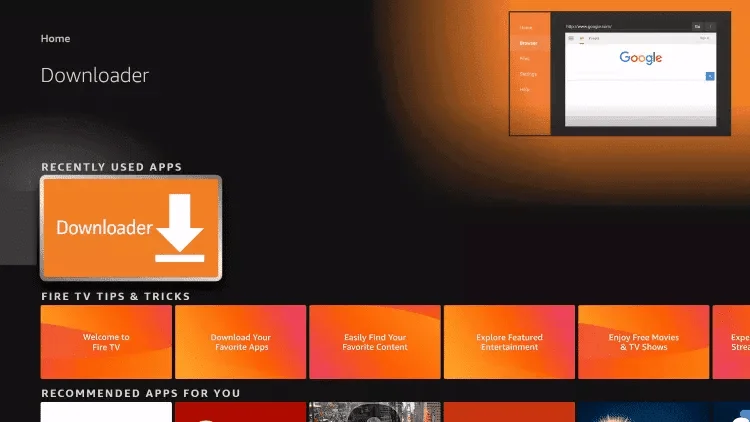
- Click Allow Option
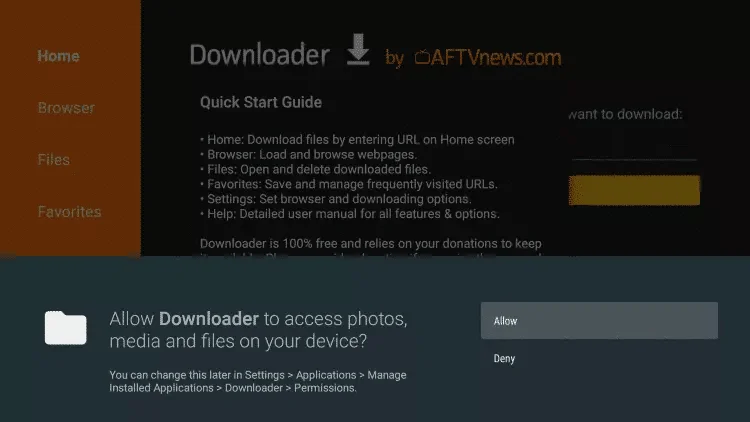
- Click OK Button
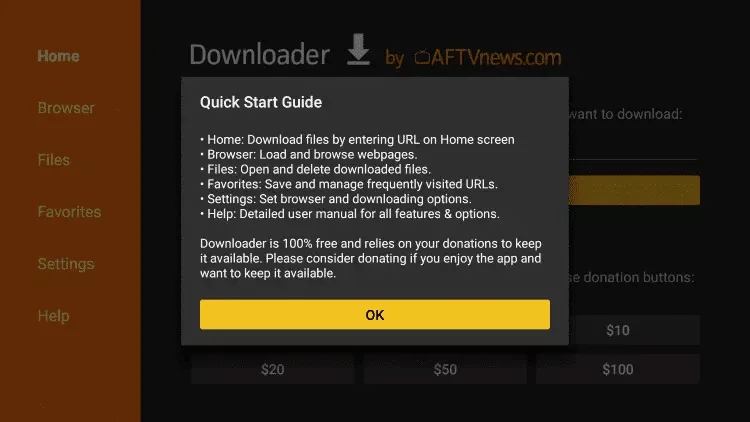
Here are the steps:
- Open the Downloader app
On this screen, click the URL box on the right side. Make sure the Home option on the left menu is selected.
Tip: The first time you open the app, you’ll see a few pop-up prompts. Just close them until you get to this screen.
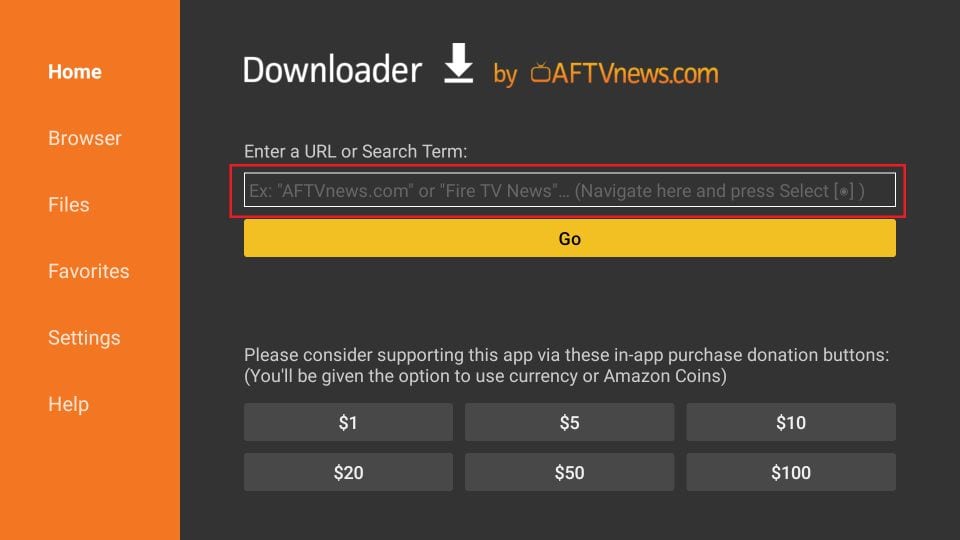
- In the window, enter firesticktricks.com/smarter and click on GO
Disclaimer: FireStickTricks does not host this URL. It simply serves as a shortcut that redirects to an external server.
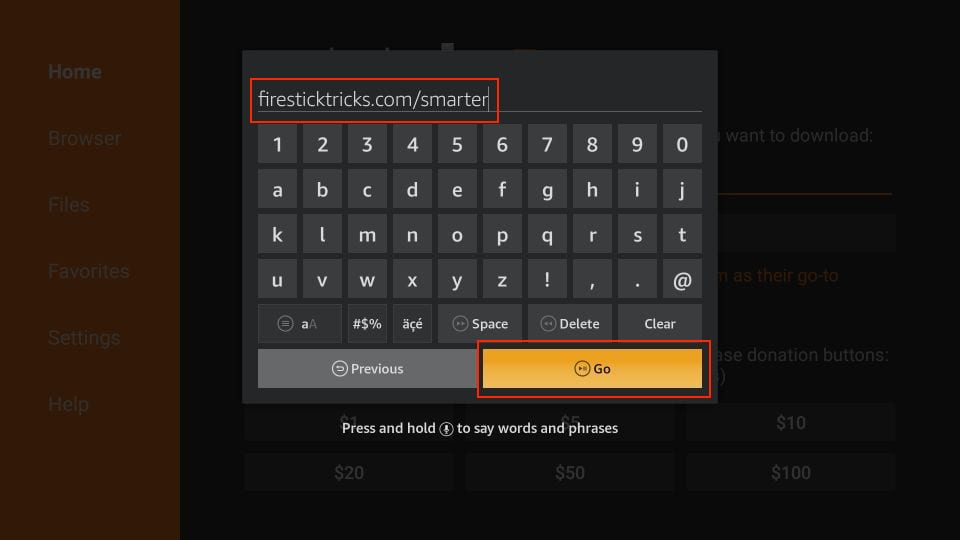
- Please wait a short while until IPTV Smarters downloads onto your FireStick
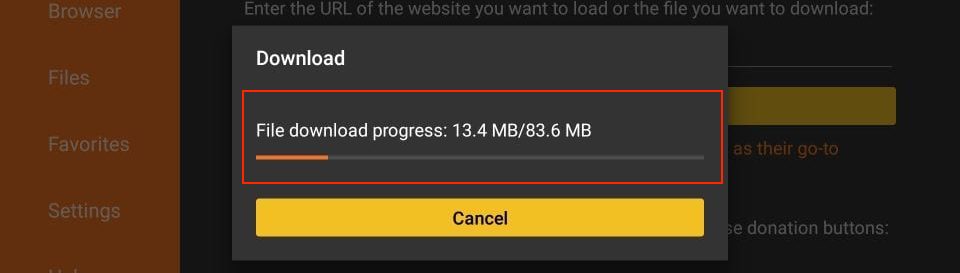
- Once the download is finished, the Downloader app will open the APK file and begin the installation. Tap on Install to proceed
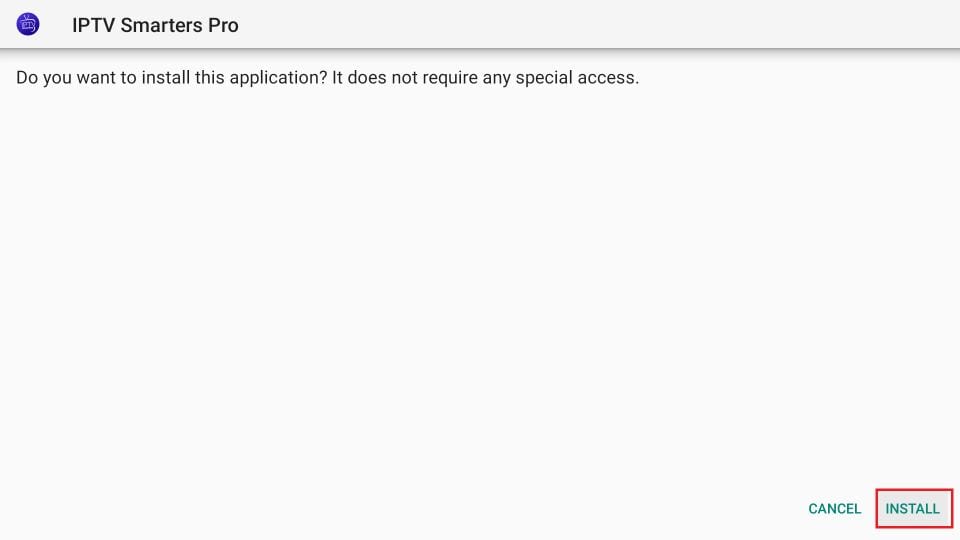
- Please wait until the installation is done

- Once installation is complete, select Open to start IPTV Smarters, or choose Done to delete the APK and free up storage on your FireStick
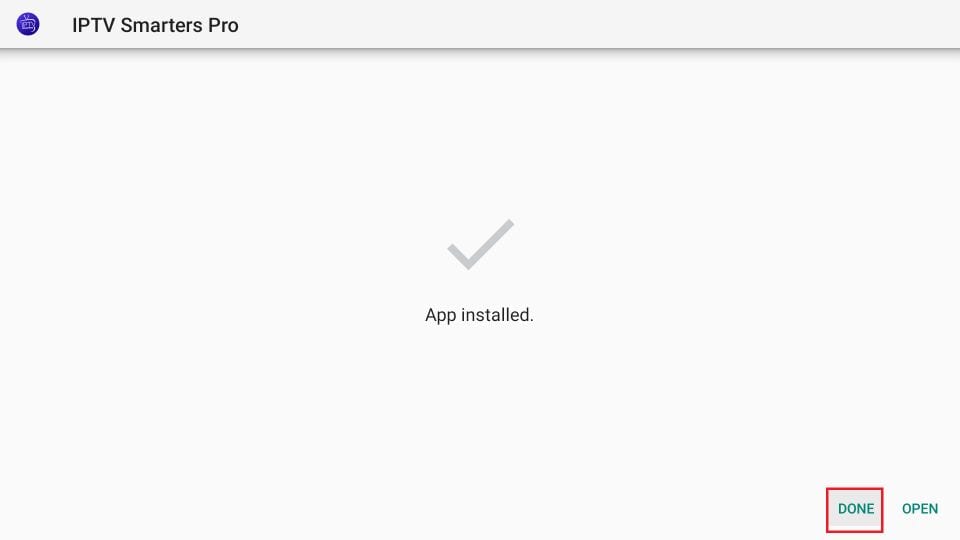
- After clicking DONE, you’ll go back to Downloader. Choose Delete
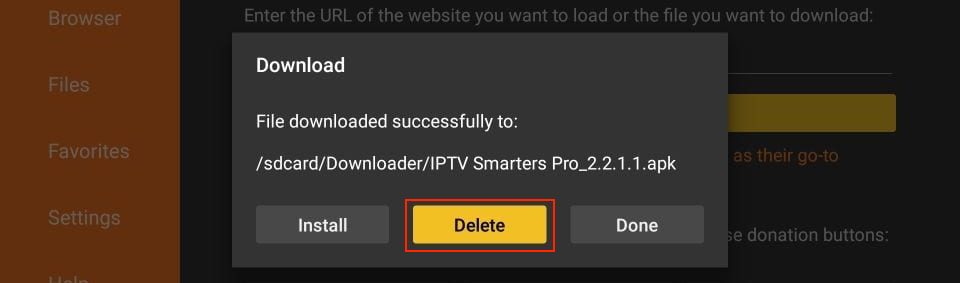
- Again, click Delete
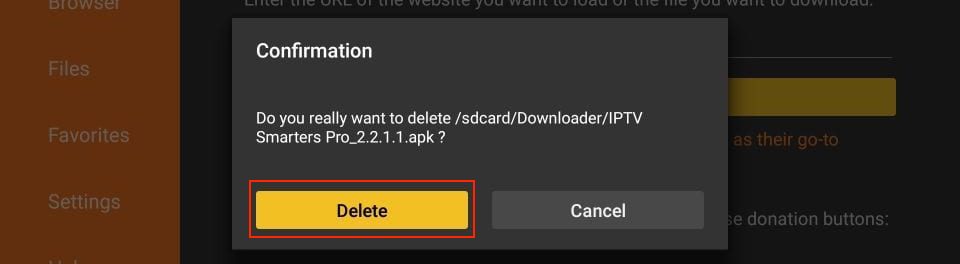
You’ve successfully added the IPTV Smarters app to your FireStick
- Go to the home screen and hover over the Find option.
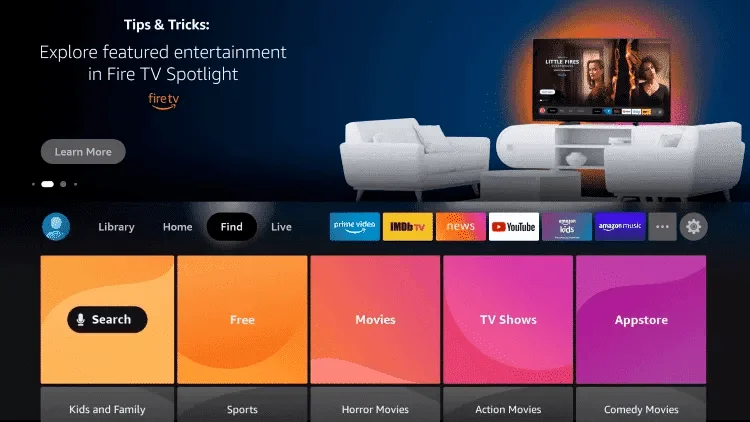
- Go to Search
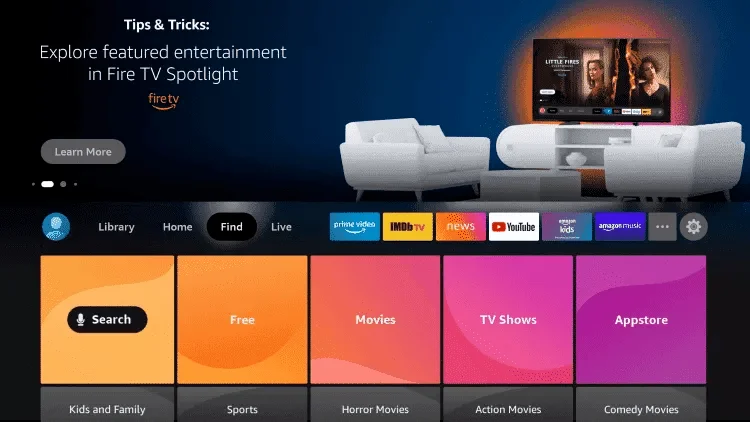
- Search for Downloader and click on it
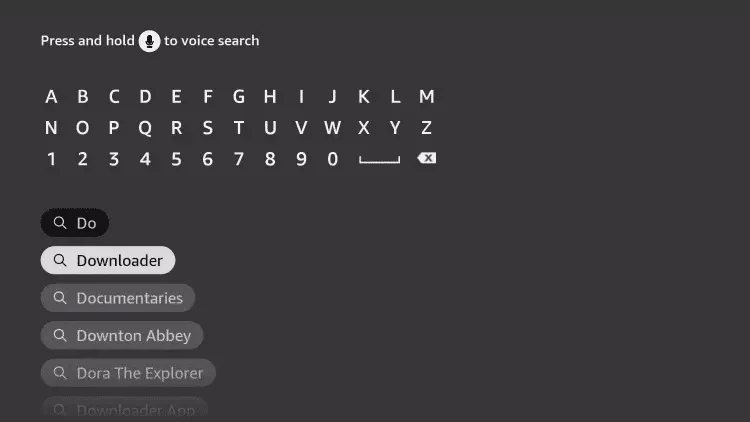
- Select Downloader App
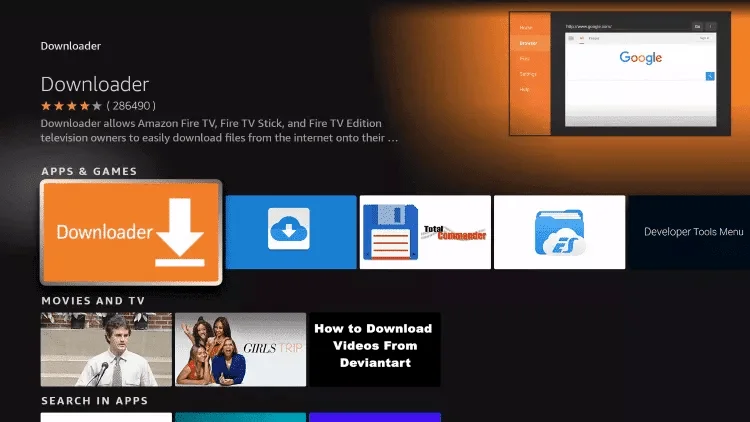
- Press to Download
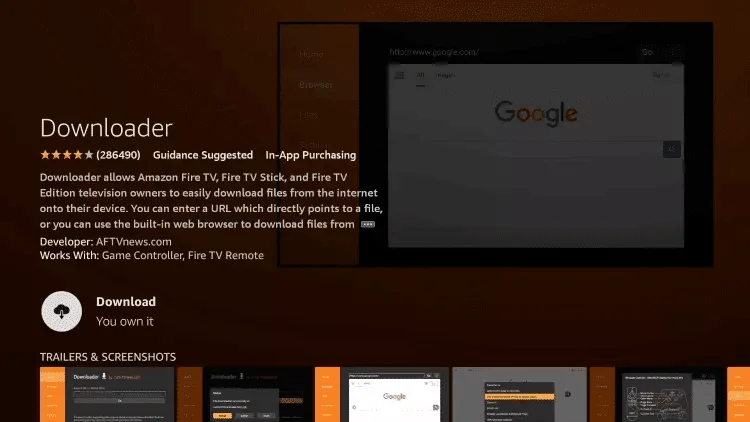
- When the installation is complete, select Open
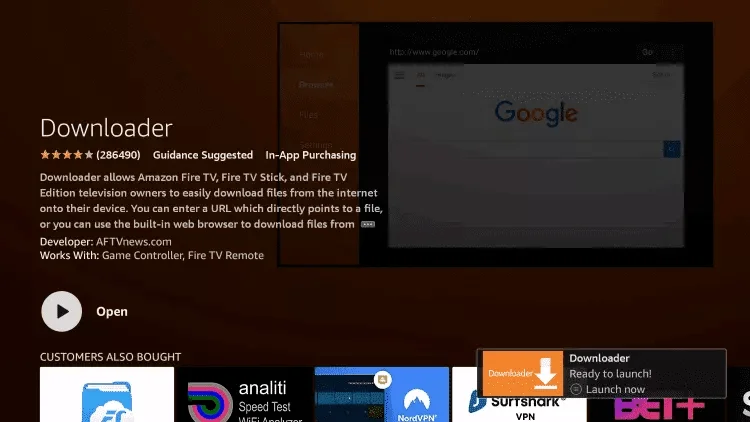
- Go back to the home screen and open Settings
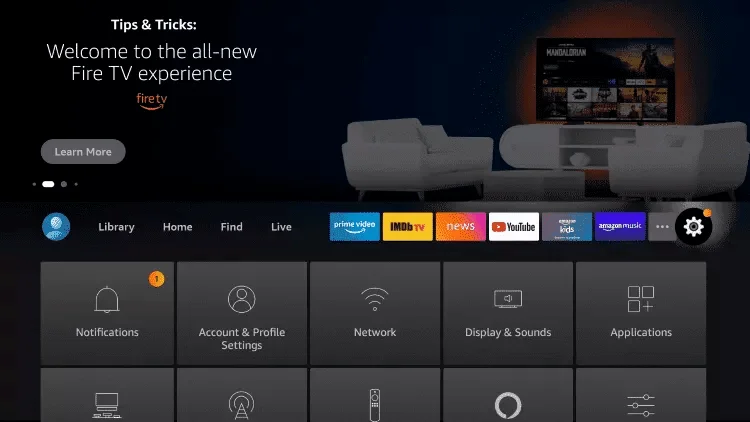
- Choose My Fire TV
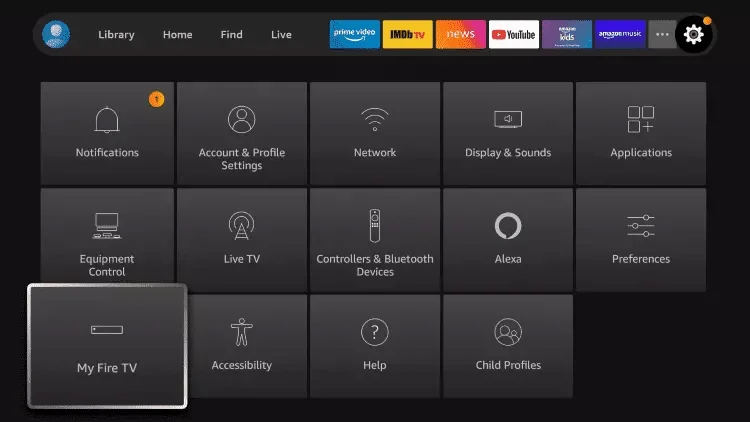
- Select Developer Option
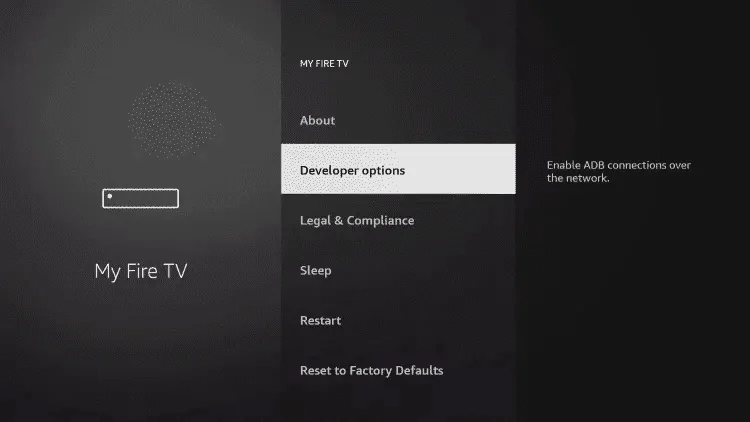
- Choose Install unknown apps
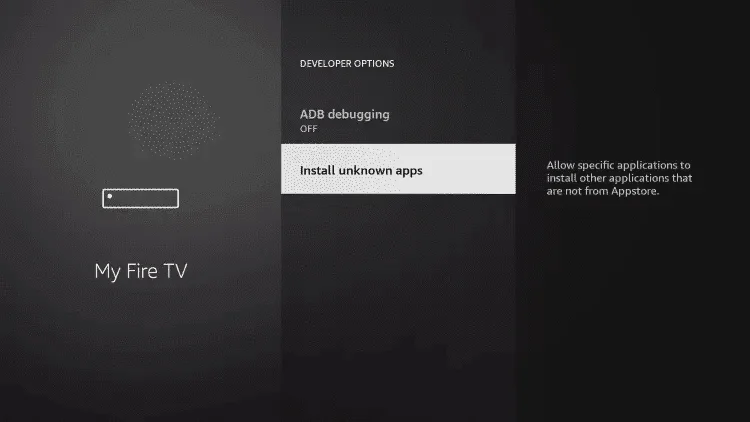
- Find and open the Downloader app
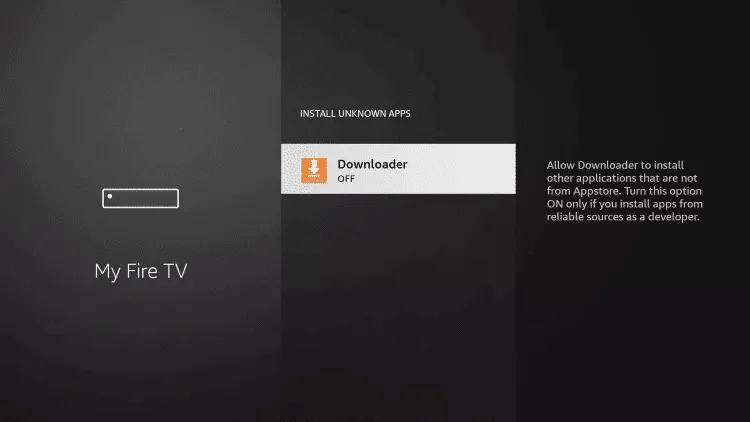
- By turning on Unknown Sources for the Downloader app, side-loading will be enabled on your device.
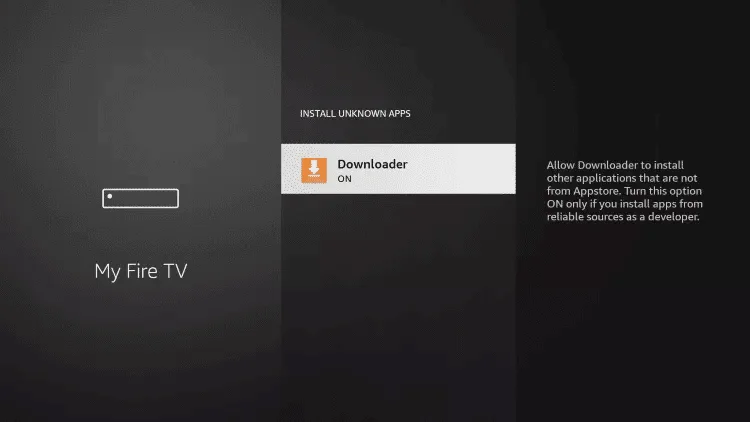
- Run Downloader
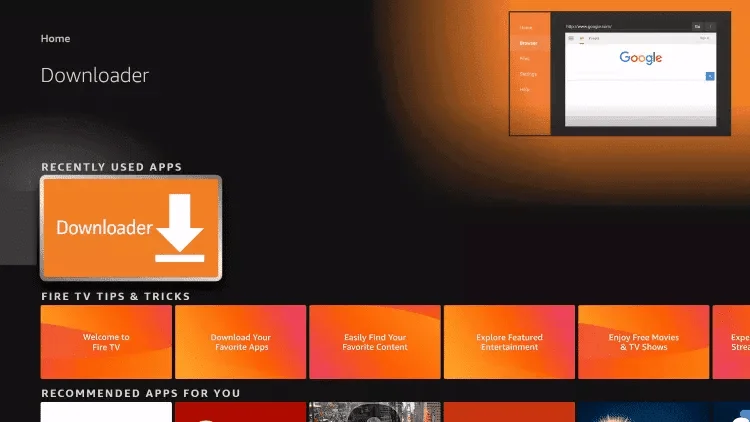
- Click Allow Option
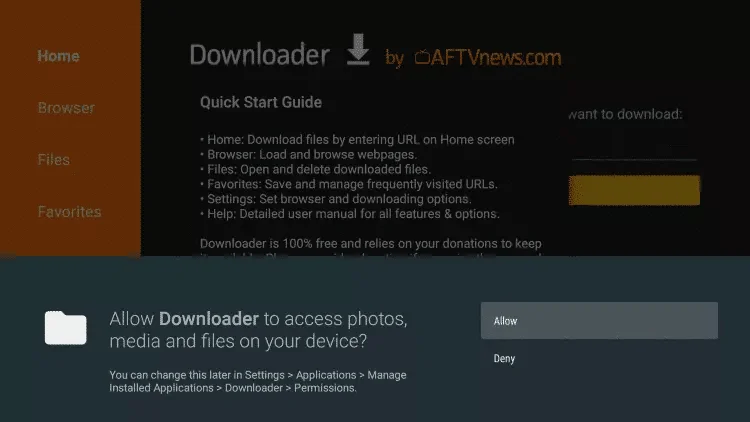
- Click OK Button
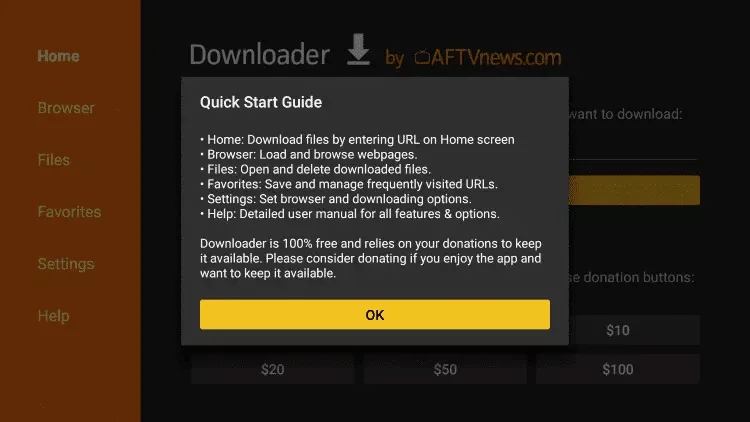
Install IBO Player Pro APK on FireStick
- Launch the Downloader app on your FireStick. In the URL box, enter this link: https://shorturl.at/hsMW1
- Hit Go, and the app will start downloading the IBO Player Pro APK file.
- Once the download finishes, a pop-up will appear—click Install to set it up.
- After the installation is complete, select Open to launch the IBO Player Pro app.
Step 4: Activate Your IBO Player Pro
- Open the app on your FireStick.
- On the welcome screen, you’ll see your MAC address and Device Key.
- Write them down or take a screenshot.
- Send these details to us via WhatsApp so we can activate your app.
Why To Choose Our IPTV Service?
With SMART 4K IPTV, you get breathtaking Ultra HD quality, access to thousands of live channels, and an endless on-demand library—all streamed smoothly without buffering. Watch your favorite sports, movies, and TV shows on any device, anytime, wherever you are.
Smooth Streaming
Thousands of Channels
Multi-Device Support
Ultra HD 4K Resolution
Latest Movies And Series
24/7 support
